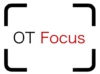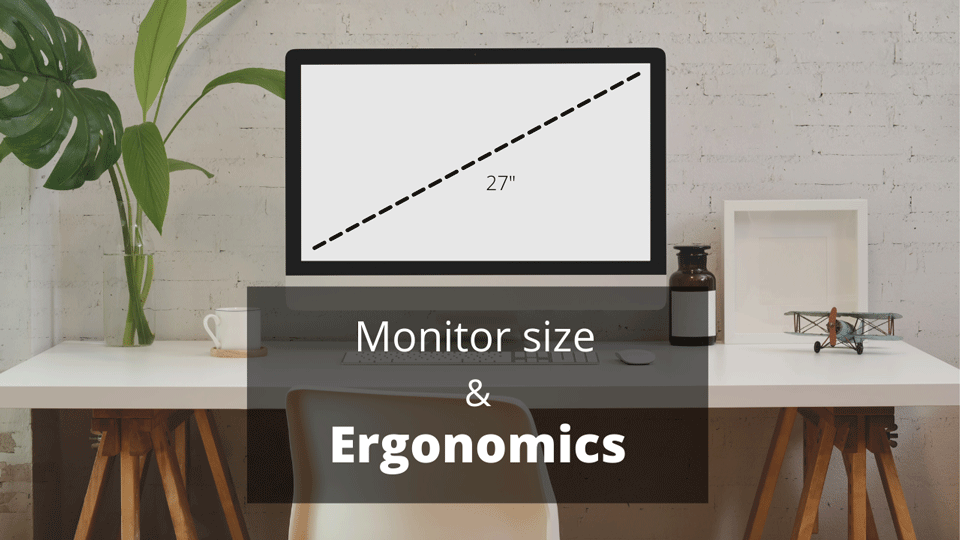Have you ever tried to use a computer connected to a TV while seated on the couch? Unless you have a projector, it can be quite a challenge to read 12 point font.
The same goes for the size of your computer monitor. If you’re sitting too far away, it doesn’t matter the size of your display.
The same happens if you’re monitor is too large.
So what monitor size is best?
The best monitor size is usually going to be between 22-27 inches, but it really depends on distance and viewing angles.
If you’re using dual monitors read my other post here.
In this article, I’ll discuss the best monitor size, placement, distance from user, and other ergonomic tips to help you decide what monitor to choose.

What screen size is best?
Remote ergonomic assessment for the home office
The best screen size depends on how far you are away from the computer, but for most people 24″-27″ monitors are best.
24 and 27 inch monitors are ideal, because they fit within our central field of vision. The human eye can almost see 180 degrees in all planes, but the area with the highest acuity, is the 30 degrees of our vision on either side.
That’s why not just screen size, but distance is equally important.
How far should I sit from my monitor?
Usually the best sitting distance can be measured with one arm length away from the screen.
Sitting 20-36 inches away is the standard, but monitor placement is best decided based on our visual fields.
The optimal monitor placement is in the area of your central vision. The further you are away from the screen, the greater your field of view (See images below)
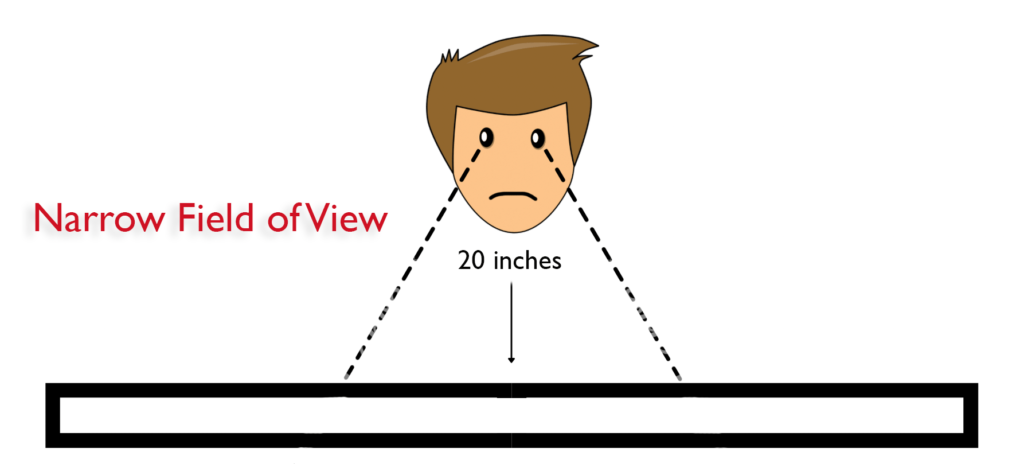
If your monitor is too large, scoot back to increase your field of view.

The larger the monitor, the larger the distance between you and the display.
How seated position can affect display size
If your seat is reclined and your eyes are further away than 36 inches, you may want a 32-34 inch display.
When factoring in the size of the display, notice how far you are from the display when your feet are flat on the floor at 90 degrees.
Your elbows should also be at 90 degrees and hands resting on the keyboard with your head directly facing the screen.
Why it’s better to have one monitor
To reduce neck strain, one monitor is almost always better than two. When you add more monitors you usually add more width, not height.
The added width increases your neck movement and can cause an awkward posture leading to strain and fatigue.
Here are a few reasons why you should use one monitor.
- Less distance between user and display
- Better viewing angles
- Reduced neck strain
The best screen size for dual monitors
This is a hard questions to answer, because every one has different needs when it comes to screen size. In general, I recommended staying between 24-27″ for dual monitors.
If you decide you need something larger, for example, 32″ or larger, I recommend using a bluetooth keyboard and mouse. You should also have a wider desk to distance the monitor from your eyes. The key here is to avoid as much neck movement as possible.
How monitor height can affect ergonomics

I can’t tell you how many times I’ve seen huge dual monitors at a recording studio or video editing office with monitors placed too high.
The number one rule to consider regarding monitor height is to keep the top bar/text of the screen at or just below eye level.
If you wear bifocals, you should have the screen even lower.
If your monitor is too high, elevate your line of sight by raising your chair. Be sure that you legs remain at a 90 degree angle. If your chair is too high to keep your feet flat on the floor, use a box for support
The most important consideration for monitor height is it’s position to the eye. The eye should always be level with the top bar or text on the screen. If the screen is too far away, the user may lean forward resulting in back or neck strain.
I’ve found that this monitor stand (image above) is one of the best ways to easily fix problems with monitor height. Another great budget option can be found below.
You might also consider this adjustable desk to keep your knees at a 90 degree angle.
What to avoid
- Leaning over to look at the screen
- Fixed monitors stands
- Using a laptop or tablet as primary monitor
Best Laptop screen size
If your primary screen is a laptop, opt for the largest screen size possible to avoid neck strain.
People buy laptops to stay mobile in their home, office, or for travel. Ideally, they should be used as a temporary work space until you can connect to a larger screen at your home or office.
If using a laptop for more than one hour, take frequent rest breaks for your eyes and neck. Follow the 20-20-20 rule to reduce eye strain (See below). Avoid places that discourage good posture such as the couch or bed.
If sitting at a desk, increase the height of your monitor to keep your eyes level with the top bar of your screen. Use a bluetooth keyboard and mouse to keep your elbows at 90 degrees.
If can’t use a larger monitor, purchase this Laptop stand.
“a display screen that is too high or low will cause you to work with your head, neck, shoulders, and even your back in awkward postures. When the monitor is too high, for example, you have to work with your head and neck tilted back. Working in these awkward postures for a prolonged period fatigues the muscles that support the head.”
– osha.gov
Ergonomic tips to reduce eye strain
Here are a few tips to reduce eye strain.
Every 20 minutes take 20 seconds to look at an object 20 feet away
- Keep the monitor screen clean from dust or fingerprints
- Keep monitors perpendicular to outdoor windows
Avoid placing your monitor in front of an outdoor window. The glare from the sun will increase strain on your eyes. The opposite is also true. Having your monitor facing the window will increase reflections.
Solution
Something as easy as screen cleaner can help reduce eye fatigue. Black out curtains can be used to block the Sun reducing screen reflection.
My Monitor Recommendations

Choosing the best monitor is a personal choice. I tend to prefer the crisp text and sharpness with the 24 or 27 inch iMac or LG ultra-fine displays for apple computers.
Keep in mind the display height, as iMacs are not adjustable.
See the links below for the monitors in 24″, 27″, and 32″
Conclusion
I hope you enjoyed this post. If you’d like to have a consultation or learn how you can improve your home office ergonomics, visit my other page here.
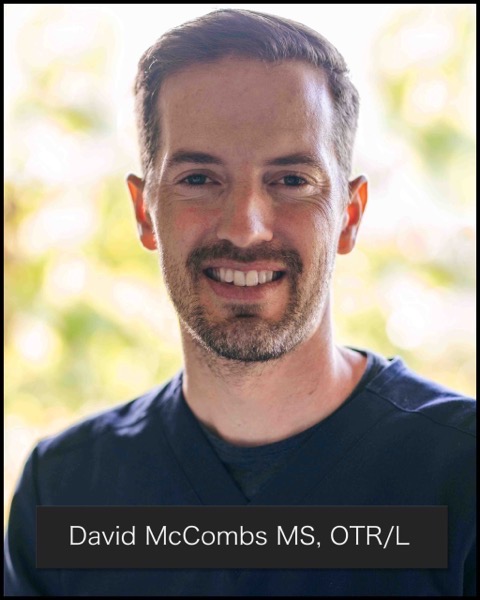
David is the lead editor of OT Focus. He has been practicing as an Occupational Therapist since 2013. He specializes in acute care, hand therapy, and ergonomics.