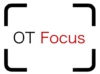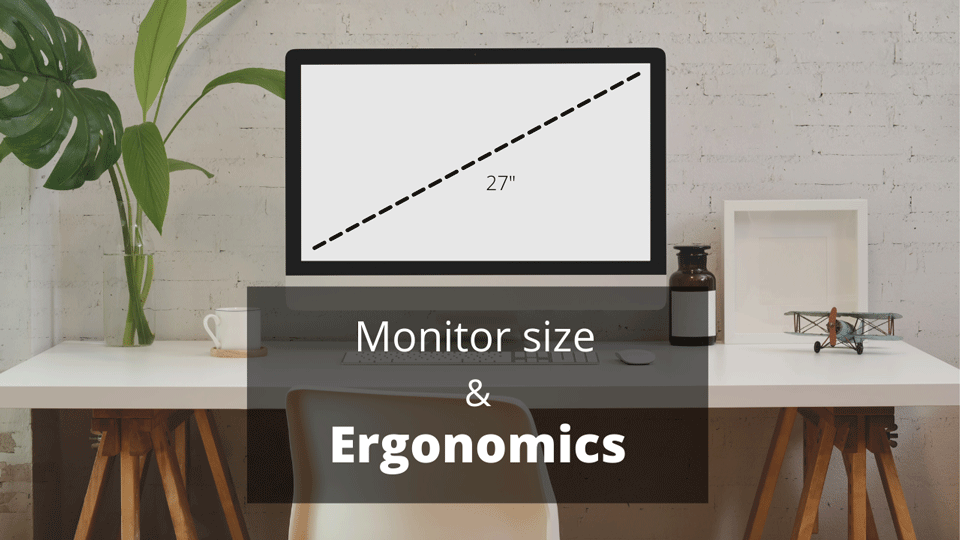Productivity and good ergonomics can have a huge impact on video editors. A good ergonomic workstation can increase efficiency and reduce injuries, but very few people are doing it right.
Good ergonomics is about having the proper monitor height and distance, a good sitting posture, and setting up your editing software for the best viewing experience.
In this article, I’ll discuss everything you need to know to improve ergonomics for video editing.
The biggest workstation issues
There are a few problems I see all the time with video editors. Changing two or threee of the problems on this list can make a huge difference.
- Monitor stands
Monitor stands are great when used correctly, but most video editors place monitors way too high for the optimal viewing distance.
- Input devices
Video editing input devices are great for productivity, but they’re sometimes placed too far away and can cause users to lean forward.
- Too many monitors
Monitors can increase editing time, but they can also increase the risk of neck or back injuries.
- Poor sitting position
Most users have a good chair for video editing, but it’s usually at the wrong height relative to the floor, desk, and neutral arm position.
Monitor height and distance
How big is too big? That’s the question everyone wants to know, but before we get there let’s look at how monitor height and distance play a key role in monitor ergonomics.
What’s the optimal monitor height?
The top bar of the monitor should be level with the user’s eyes. If the user uses bifocals, the monitor should be slightly lower.
What’s the optimal monitor distance?
Usually the monitor should be placed 18-20” away from the user or one arm length. If the monitor is 32” or larger, the user should be able to comfortably read 12” font while sitting against the back of their seat.
Dual vs single monitors
There are advantages to using both dual and single monitors for editing video. Dual monitors can improve productivity by providing more windows or controls. Single monitors can reduce the frequency of cervical motion and reduce the risk of neck injuries.
I discuss dual monitor ergonomics in more detail in this article here.
Most video editors who use dual monitors, use their timeline on one monitor and the display on the second monitor. This can be problematic because the user will constantly be turning their neck to view both screens.
A better method is to keep both the timeline and media output on the same screen. If the timeline and media viewer are not large enough on one screen, use a larger monitor.
If using two monitors you should place the primary monitor directly in front of you, and angle the second monitor at a 45 degree angle of the user. If you need to be able to see the media output full screen, assign a shortcut key.
The secondary monitor should have controls that are used less often. This might include controls for color correction, audio, transitions or media files.
What monitor size is best?
The best monitor size depends on how many monitors you’re using, but it should usually be between 24-27”.
24” and 27” monitors both work great for dual monitor setups.
32” monitors are a little too large for dual monitors, but a 32” display can work great as a single monitor setup.
When choosing a monitor to edit video, it’s always best to consider the monitor distance and the amount of neck rotation to view each display.
Video editing ergonomics

To ensure proper ergonomics for video editors, it’s imperative to first be in the correct sitting position. Correct your sitting position by making sure your legs are resting firmly on the floor.
Your elbows should be at a 90-100 degree angle with your wrists straight. If you need to raise your seat to correct your elbow/wrist position, you may need to add a footrest.
I recommend using an adjustable chair that swivels with 5 casters, especially if using dual monitors. The chair should also provide lumbar support, and the edge of the seat should have about a 1-2.5″ gap between the chair and the back of your legs.
Now that you have the right sitting position, it’s time to adjust the monitor. The top of the monitor (navigation bar) should be at eye level. To fix this you may need to raise or lower your monitor. If you raise your seat, add a foot stool.
I recommend first investing in a good chair and then use an adjustable desk. If you don’t have the budget, find a good footstool.
Dual monitor ergonomics
Dual monitors usually increase productivity but can also increase the frequency of cervical motion and may increase risk for injury. If using dual monitors, place the primary monitor in front of the user. If both monitors are used equally, they should be placed directly in front of the user at a 15 degree angle.
Learn more about the best ergonomics setup for dual monitors here.
Best chair for video editors
What kind of chair should a video editor use? You don’t need the most expensive chair to edit video, but a good chair usually has more adjustments. The top features I look for in a chair include
- Height adjustability
- Lumbar support
- Adjustable seat pan
- 5 caster wheels that swivel
Arm rests can be hit or miss, because most arm rests get in the way of the desk, but I usually recommend them if they pan and swivel. A good armrest should allow you to rest your arm while using the keyboard and mouse. This can help take some of the pressure off your wrists.
Keyboards, mice, and input devices
Today many video editors use a keyboard, mouse, or special input device for their video editing software. If you don’t need the numeric keypad, I recommend using a compact keyboard.
Compact keyboards keep the arms close together and the mouse in the optimal position.
My favorite keyboard is the Microsoft sculpt. It’s compact, has a split keyboard design, and wireless numeric keypad.
Summary
Improving ergonomics is not just about equipment. It’s about changing your posture and the position of your equipment. If you have pain or discomfort at your workstation, get started with my new ergonomic assessment to learn what posture and equipment you need.
I hope you enjoyed this article. To learn more subscribe below.
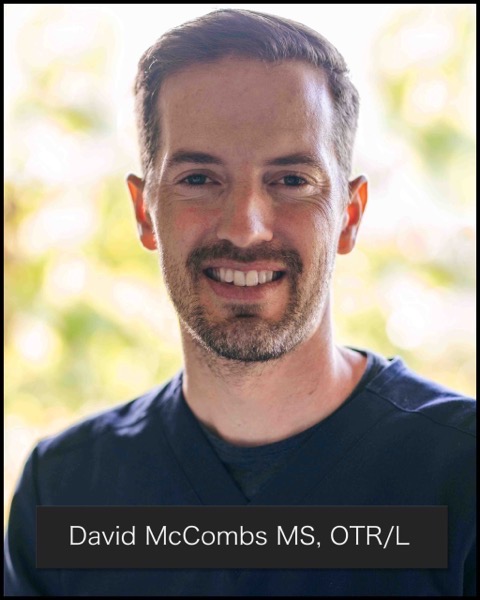
David is the lead editor of OT Focus. He has been practicing as an Occupational Therapist since 2013. He specializes in acute care, hand therapy, and ergonomics.