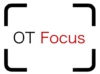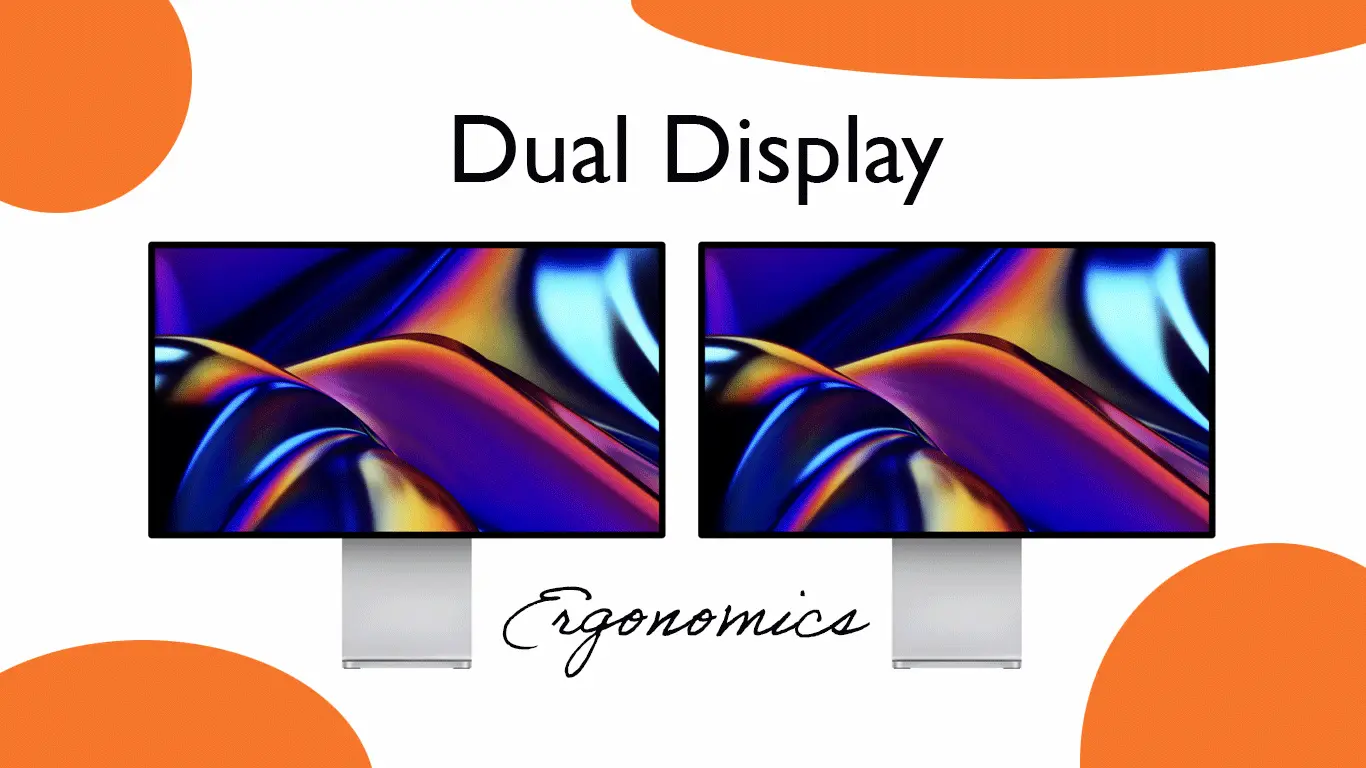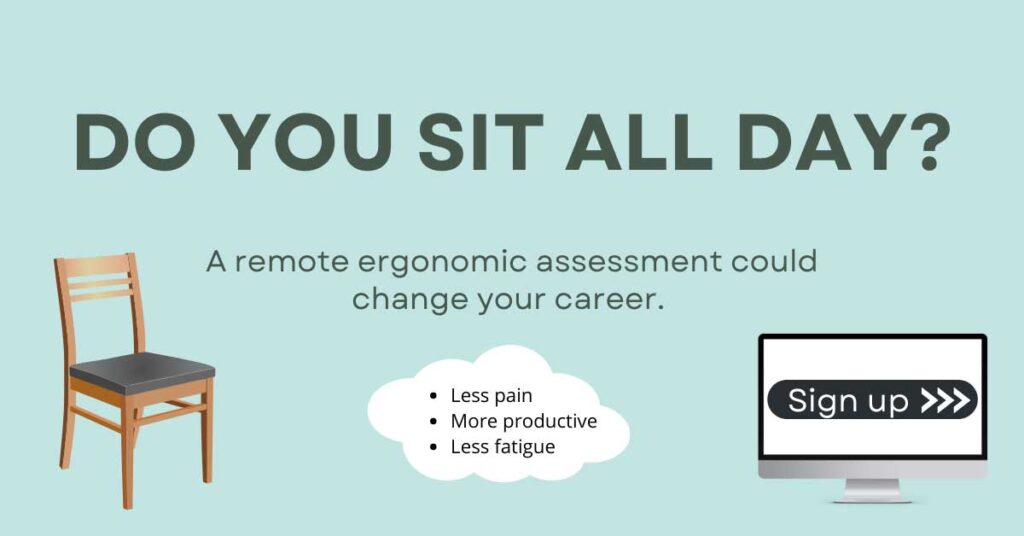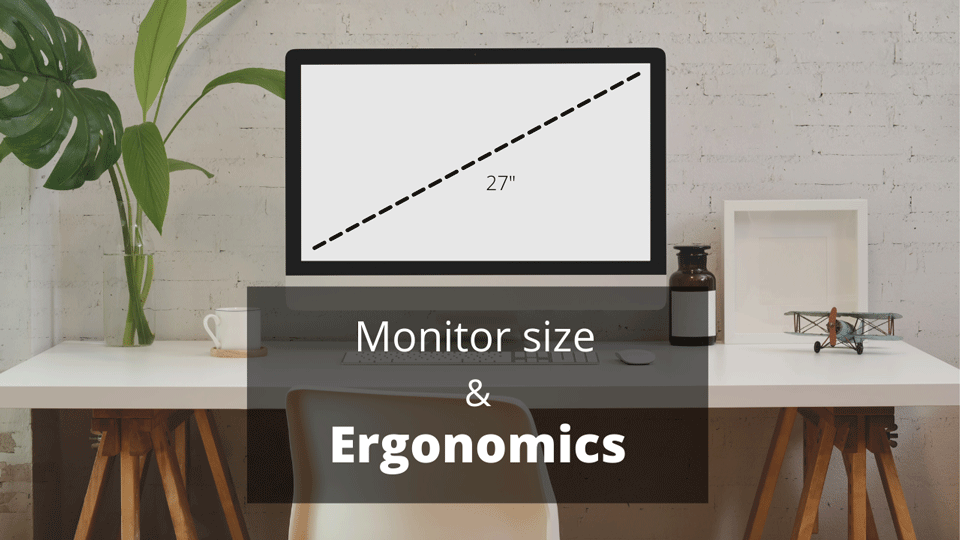Most of us work in an office setting, and spending a lot of time staring at a screen can cause pain or discomfort in our back, neck, eyes, or shoulders. One way to reduce that strain is by making sure we have the right monitor setup and screen placement.
For single monitors, the correct placement is to keep the top bar of the screen at eye level, but what’s the best dual monitor placement for ergonomics?
Dual monitors should always be set up with the main monitor positioned directly in front of the user. If an equal amount of time is used with both monitors, center both monitors in front of the user.
In this article, I explain everything you need to know to have the best ergonomic setup for dual monitors.
If you work from home or the office, you may be at increased risk for musculoskeletal injuries. Sign up today for a remote ergonomic assessment to improve your health and productivity.
Neck problems from poorly placed monitors
According to osha.gov, “a display screen that is too high or low will cause you to work with your head, neck, shoulders, and even your back in awkward postures. When the monitor is too high, for example, you have to work with your head and neck tilted back. Working in these awkward postures for a prolonged period fatigues the muscles that support the head.”
The same goes for dual monitors. If the display is angled and the neck is always turned to one side, this awkward posture for prolonged periods can cause pain, weakness, and muscle fatigue.
Dual Monitor placement
Dual monitors should always be placed based on the amount of time used for each monitor.
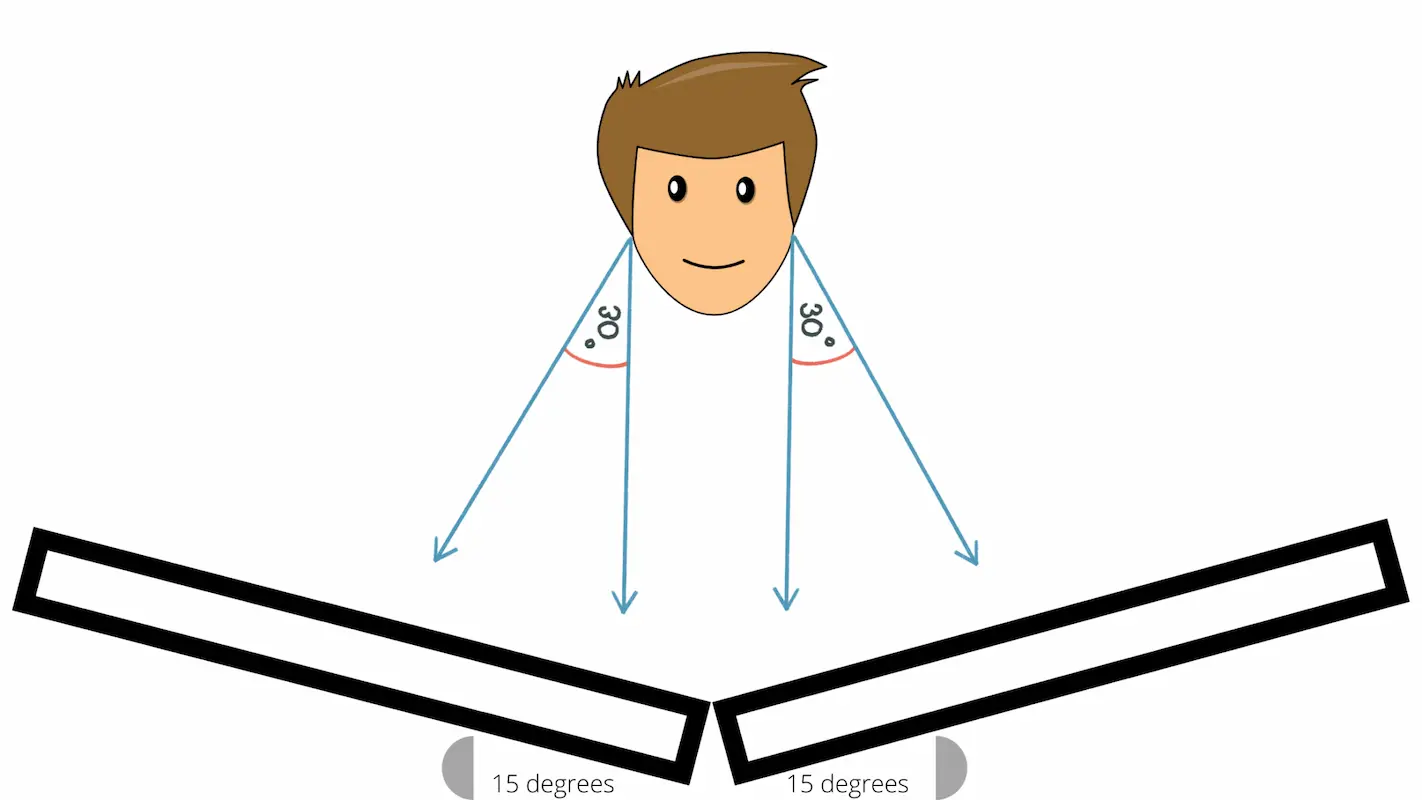
- If using both monitors equally, place both displays in front of the user at a 15 degree angle (See above)
- If the second monitor is used occasionally, place the primary monitor directly in front of the user. The second monitor should be angled 30 degrees to the dominant eye.
- Most monitors should be 20-36″ away from your eyes (arms length), but it depends on the screen size and number of monitors
Visual fields and monitor placement
Monitor placement is best decided based on our visual fields. The human eye can almost see 180 degrees in all planes, but the area that is the most important (sharpest), is the 30 degrees of our central vision.
If you’re using dual monitors, the optimal placement is in the area of your central vision. The further you are away from the screen, the greater your field of view. See images below.
If you have 2 large monitors, scoot back to increase your field of view.
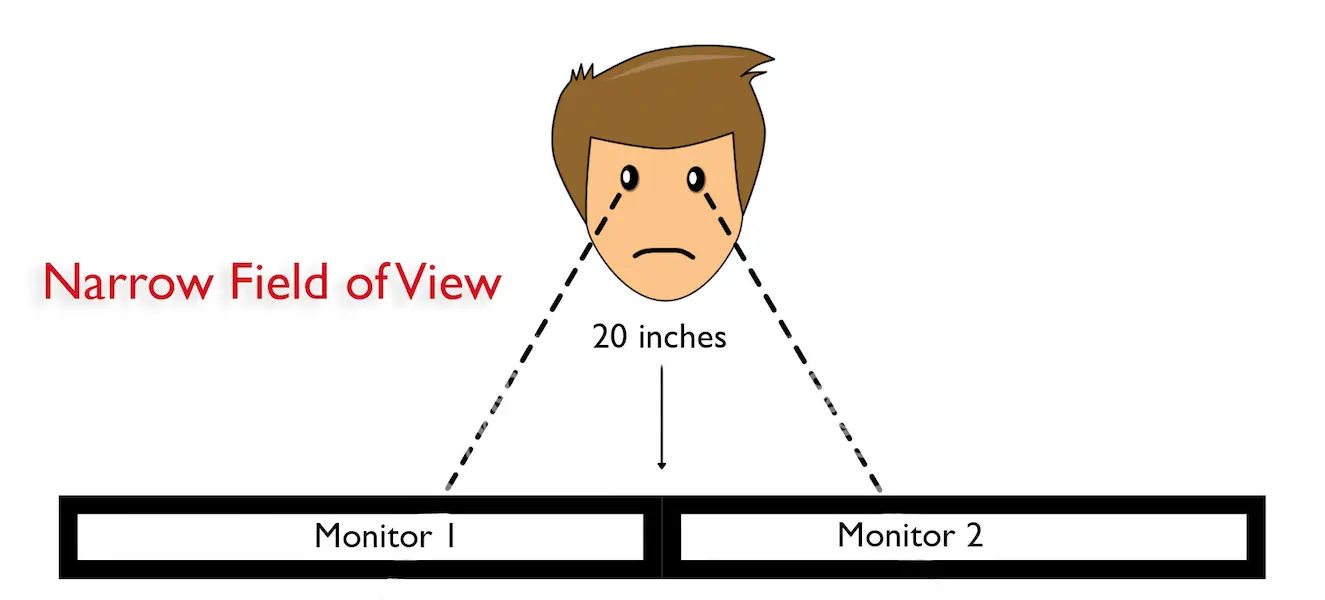
The larger the monitor, the larger the distance between you and the display.
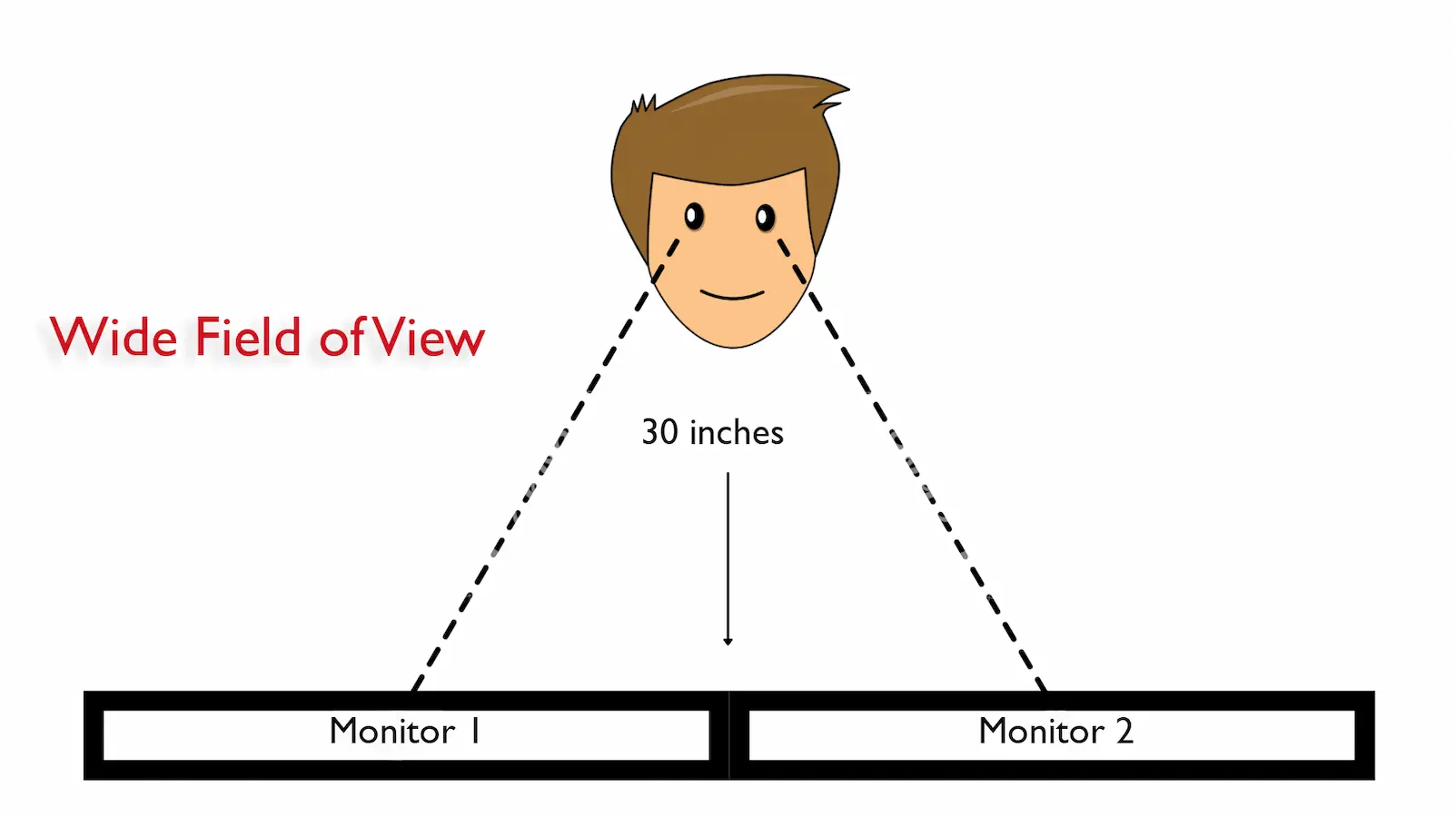
Are Single Monitors better than Dual Monitors?
To reduce neck strain, one monitor is almost always better than two. Here are a few reasons why.
- Less distance between user and display
- Better viewing angles
- Reduced neck strain
Are two monitors better than three?
In most cases, dual monitors are better ergonomically, but a triple monitor setup may can be helpful for those who need the efficiency and want the primary display in the center.
Having three monitors instead of two can offer ergonomic benefits by providing additional screen real estate, reducing the need to frequently switch between windows and applications.
The best screen size for dual monitors
This is a hard questions to answer, because every one has different needs when it comes to screen size. In general, I recommended staying between 24-27″ for dual monitors.
If you decide you need something larger, for example, 32″ or larger, I recommend using a bluetooth keyboard and mouse. You should also have a desk depth of at least 28″ to increase distance between your monitor and your eyes. For dual monitors, I recommend this 63×30″ one here.
The key here is to avoid as much neck movement as possible by keeping your eyes in the best position for the best angle of view.
The best monitor height
If your monitors are at the wrong height, consider buying this adjustable monitor stand. Here are a few things to consider regarding monitor height.
- Top line of screen is at or below eye level
- Monitors should be at least 20 inches away from the user
- Elevate your line of sight by raising your chair
- Be sure that you have adequate space for your thighs under the desk and that your feet are supported
If your monitor is too high, elevate your line of sight by raising your chair. Be sure that you legs remain at a 90 degree angle and are supported.
The most important consideration for monitor height is it’s position to the eye. The eye should always be level with the top bar or line of the screen. If the screen is too far away, the user may lean forward and cause back and neck strain.
What to avoid
- Leaning over to look at the screen
- Fixed monitors stands (Riser)
- Using a laptop or tablet as primary monitor
Solution
My recommended monitor mount
The best monitor mount for dual monitors is the Ergotron dual monitor arm, but if you need something that can hold more than 27″ go with this one.

The best ergonomic chair
If you sit most of the day, investing in a good chair can make all the difference. You don’t need the most expensive, but you want a chair that is highly adjustable. Herman Miller has some great options, but I prefer Steelcase. All Steelcase chairs are great, but I prefer the Gesture. If you need a budget option check out the Steelcase series 1.

Recommended dual monitor desk setup
Anyone spending most of their time at a computer, should invest in a height adjustable desk.
For 24″ and 27″ dual monitors, most users will need a desk that is 55″ wide and 24″ deep. In the case of dual monitors, larger is better.
For 32″ monitors or larger, you’ll need a desk that will provide adequate width and depth. For example, the apple XDR display is 28.3″ wide. That means you’ll need a desk at least 60″ wide.
I recommend this height adjustable one for both single and dual 27″ displays.
It’s made of 100% recyclable materials and it’s the #1 Top rated standing desk by TechRadar (2021, 2022) with warranties up to 10 years.
FLEXISPOT Dual Motors Standing Desk
The FLEXISPOT Dual Motors Standing Desk is one of my favorite for the size, and height adjustments that offer ergonomic comfort and flexibility for a productive work environment.
(Sponsored)
How to reduce eye strain?
Here are a few tips to reduce eye strain.
Every 20 minutes, take 20 seconds to look at an object 20 feet away.
- Keep the monitor screen clean from dust or fingerprints
- Keep monitors perpendicular to outdoor windows
Avoid placing your monitor in front of an outdoor window. The glare from the sun will increase strain on your eyes. The opposite is also true. Having your monitor facing the window will increase screen reflection.
Solution
If your screen is dirty, clean it with a simple screen cleaner and microfiber cloths.
Black out curtains are better than blinds because they eliminate the light that can be reflected on your monitor. If you’re not sure about reflections, turn off your monitor to see if they’re visible.
Dual Monitor Recommendations
Choosing the best monitor is a personal choice. For apple computers, I tend to prefer the crisp text and sharpness of the 5k 27″ studio display or the 24″ LG ultrafine. The display below offers Nano texture glass to reduce reflections and it’s height adjustable.
5K 27″ Studio Display
The Apple 5K Studio Display is my all time favorite display for it’s stunning 5K resolution, advanced color accuracy, and non-reflective glass panels.
For PC users, go with the 27″ Dell ultra sharp U2720Q. It doesn’t have the same resolution or nano textured glass, but it’s a great ergonomic monitor.
Budget option
If you’re on a budget, consider this Dell monitor with an anti-reflective screen.
Dell SE2422HX Monitor – 24 inch
The Dell SE2422HX Monitor is a 24-inch display featuring anti-reflection technology, providing enhanced visibility and reducing glare for a more comfortable viewing experience.
Summary
- If using both monitors equally, place both displays in front of the user at a 15 degree angle
- If the second monitor is used occasionally, place the primary monitor directly in front of the user. The second monitor should be angled 30 degrees to the dominant eye
- Most monitors should be 20-36″ away from your eyes
- Consider monitor viewing angles to determine sitting distance
- Top line of the screen should be at or slightly below eye level
- Reduce eye strain with the 20-20-20 rule
- Clean your screen frequently
I hope you enjoyed this post. If you’d like to learn how you can improve your home office ergonomics, check out my course here.
Subscribe below to learn more ergonomic tips.
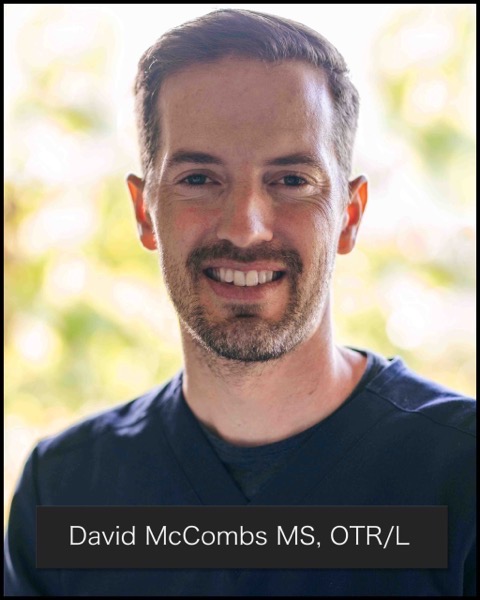
David is the lead editor of OT Focus. He has been practicing as an Occupational Therapist since 2013. He specializes in acute care, hand therapy, and ergonomics.